Exporting Telegram Chat History to PDF 📥📝

In the digital age, instant messaging has become an integral part of our lives. Among various messaging platforms, Telegram stands out with its rich features and userfriendly interface. However, there may come a time when you need to export your Telegram chat history for documentation, sharing, or archiving purposes. One of the most convenient formats for storing chat logs is PDF, due to its portability and readability. This article will delve into practical tips and methods for exporting your Telegram chat history to PDF, enhancing your productivity along the way.
Understanding Telegram's Export Feature 🤔
Telegram provides an inbuilt feature that allows users to export their chat history quite easily. Whether you want to save a group chat, a private conversation, or important media files, Telegram has you covered. Here are the benefits of exporting your chats:

Portability: PDF files are easily shareable and accessible on various devices.
Formatting: PDF maintains the structure of your chat, making it easier to read.
Archival: Keep records of important conversations for future reference.
How to Export Telegram Chat History
Download and install the Telegram desktop app if you haven't already.
Log in to your account.
Navigate to Settings > Advanced > Export Telegram Data.
Select the type of data you wish to export: chats, media, etc.
Click on Export. This will generate a ZIP file with your chosen data.
Inside the ZIP file, locate the `.html` files for the chats you selected. You can use a converter tool to change HTML to PDF.
Search for bots like `@GetMyDataBot` or specific exporting bots in Telegram.
Follow the bot's instructions to export your chat data directly to PDF.
Use websites like `HTML to PDF Converter` by uploading your HTML files and following the onscreen instructions to obtain a PDF.
Productivity Enhancement Tips 🛠️
While exporting your Telegram chat history is crucial, employing productivityenhancing tips can streamline the process.
Organize your chats into folders based on categories such as work, personal, or groups. This organization can expedite the exporting process, as you know which specific chats to export.
For users who frequently use Telegram on the desktop, mastering keyboard shortcuts can save time. For instance, using "Ctrl + P" to quickly access the print option can help when converting chat history to PDF.
Techsavvy users can write scripts using Python and the Telethon library to automatically query and export their Telegram messages to a PDF format. This method may require programming knowledge but can save time in the long run.
Make it a habit to export your chats periodically. This could be weekly or monthly, depending on your needs. Scheduled backups ensure you never miss important information and reduce the hassle of lastminute exports.
When converting your chat logs to PDF, consider using document templates to format the information effectively. This adds professionalism to the exported reports and makes them easier to read.
Frequently Asked Questions ❓
You can export messages, media files, and even chat settings. Depending on your needs, you can select specific types of data during the export process.
While there currently isn't a strict file size limit enforced by Telegram, exporting large chat histories may take additional time due to the processing required to compile the data.
As of now, the export feature is only available on the Telegram desktop application. You will need to use the desktop version for this function.
If you face any issues, check your app version and update to the latest version. Additionally, ensure that you have adequate storage on your device to accommodate the exported files.
Currently, Telegram's export function primarily focuses on text messages and media shared within chats. Voice messages and video call logs may not be included in the export.
Yes, you can secure your PDF documents by using password protection tools available in PDF editing software, ensuring only authorized individuals have access to sensitive information.
Exporting Telegram chat history to PDF is not only a straightforward process but can also be a powerful tool for archiving important conversations, sharing information, or maintaining records. By utilizing various methods and enhancing your workflow with effective productivity tips, you can seamlessly manage your chat history. Whether you are documenting work conversations or saving cherished memories, these tips ensure that you make the most of your Telegram experience.
Other News

快速获取 Telegram 中文下载链接📲 – 轻松连接你的朋友和世界

如何在Telegram中添加机器人🤖✨
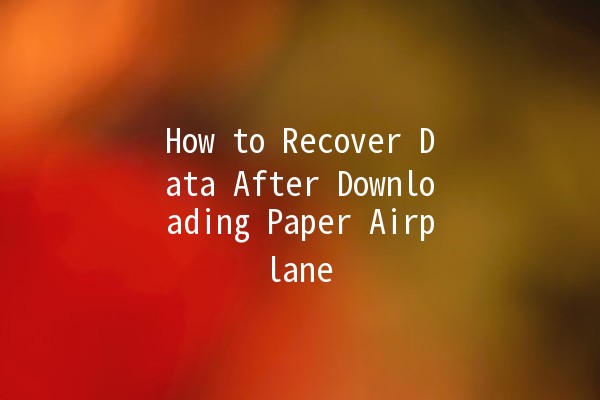
How to Recover Data After Downloading Paper Airplane 📱✈️
